Follow this tutorial to pay your invoice online, using My Account:
1. Go to client.jcs.jo and login using your contract number and password.
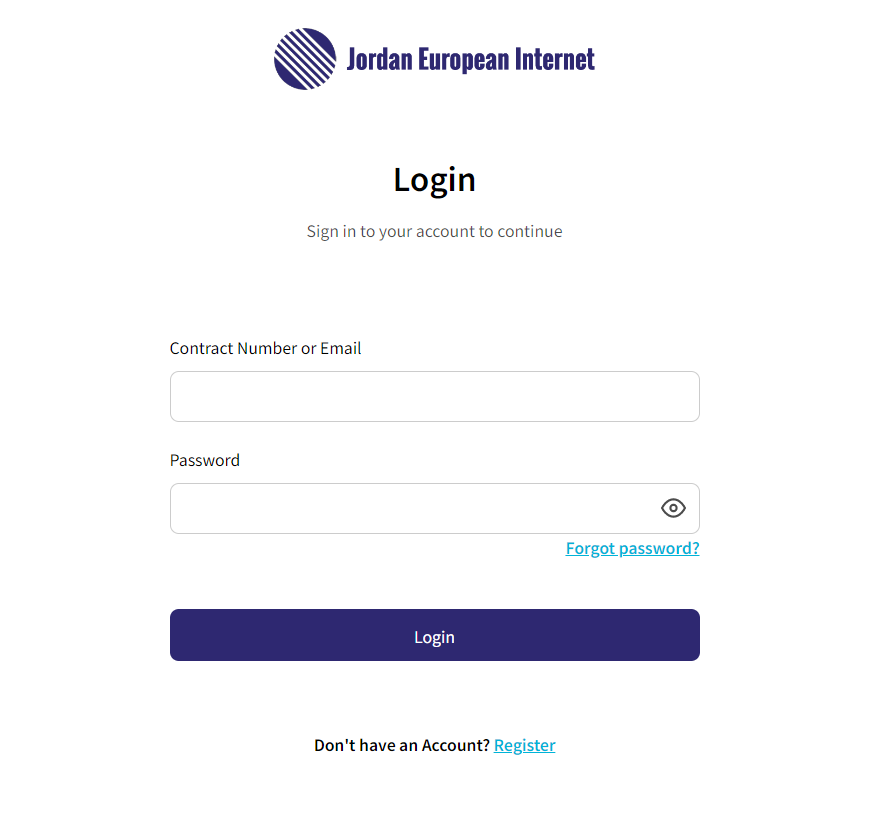
2. If you have multiple contracts attached to your account, make sure you select the contract that you want to pay the invoice for on the first page of My Account. And then click on Payment Balance.
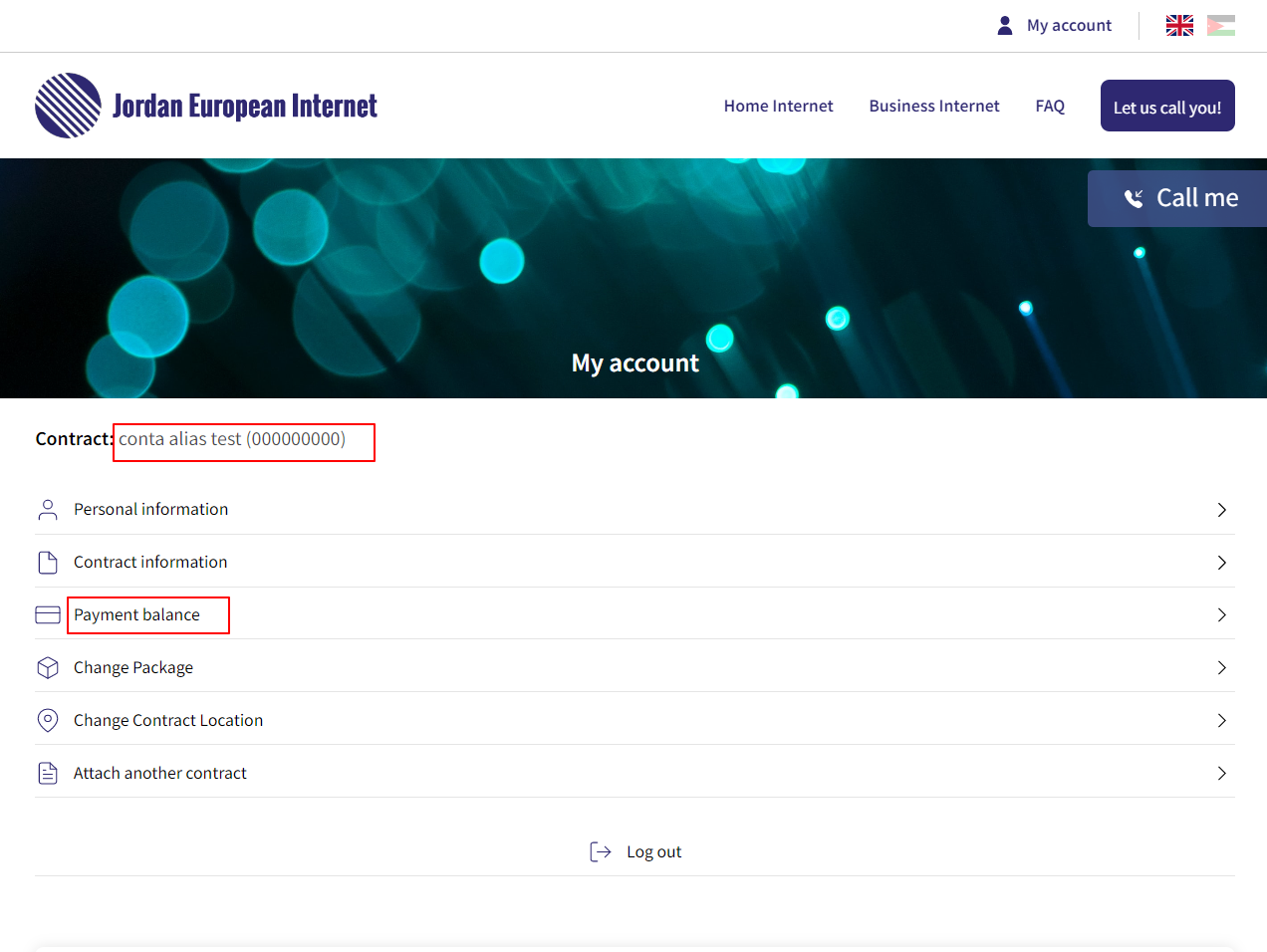
3. Here you can find how much you have to pay in the field To be paid. While in the filed Pay now you must fill in how much you want to pay right now. Then click on the Pay now button.
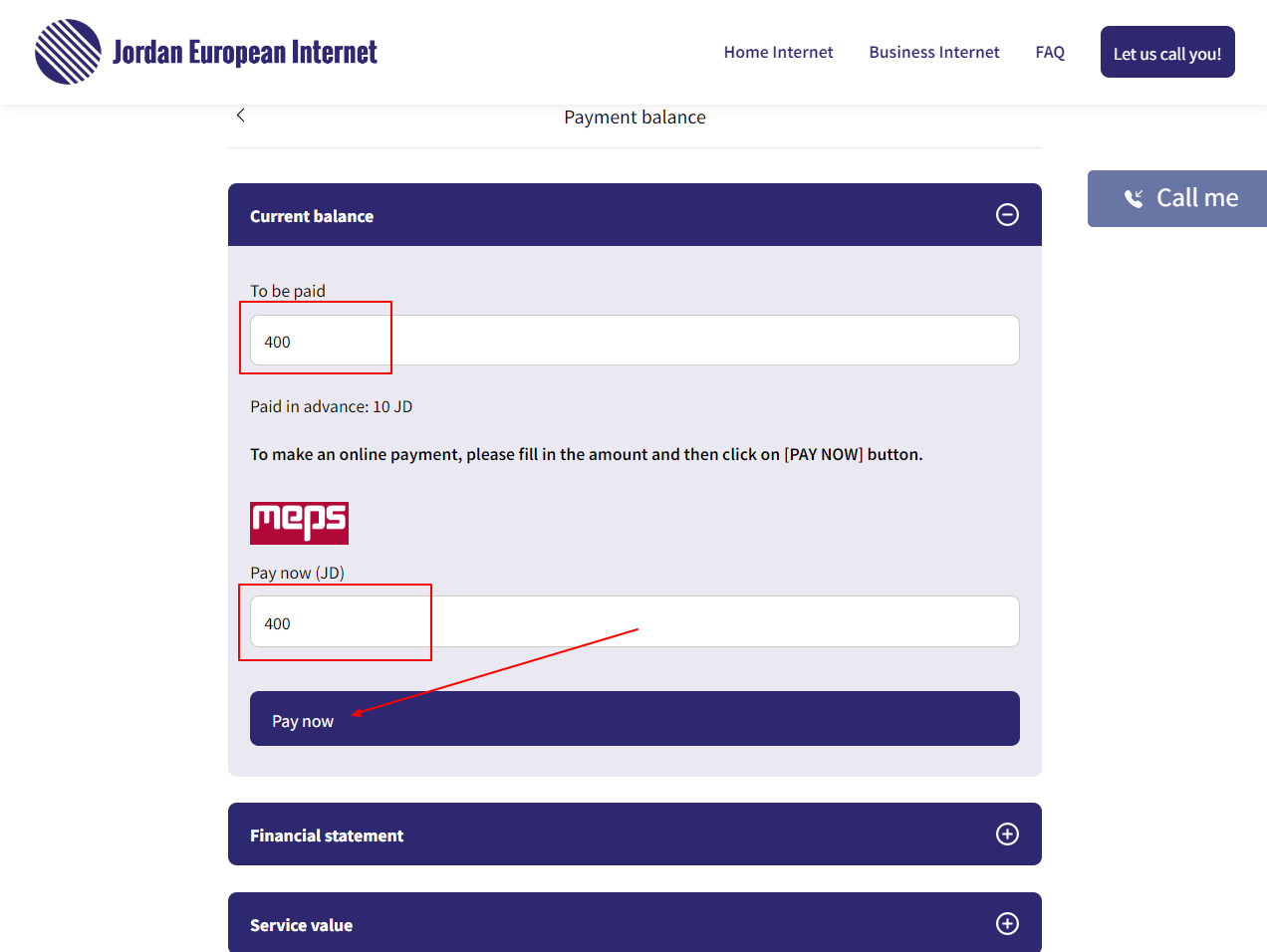
4. Next you must confirm that the amount is correct and click Pay now button.
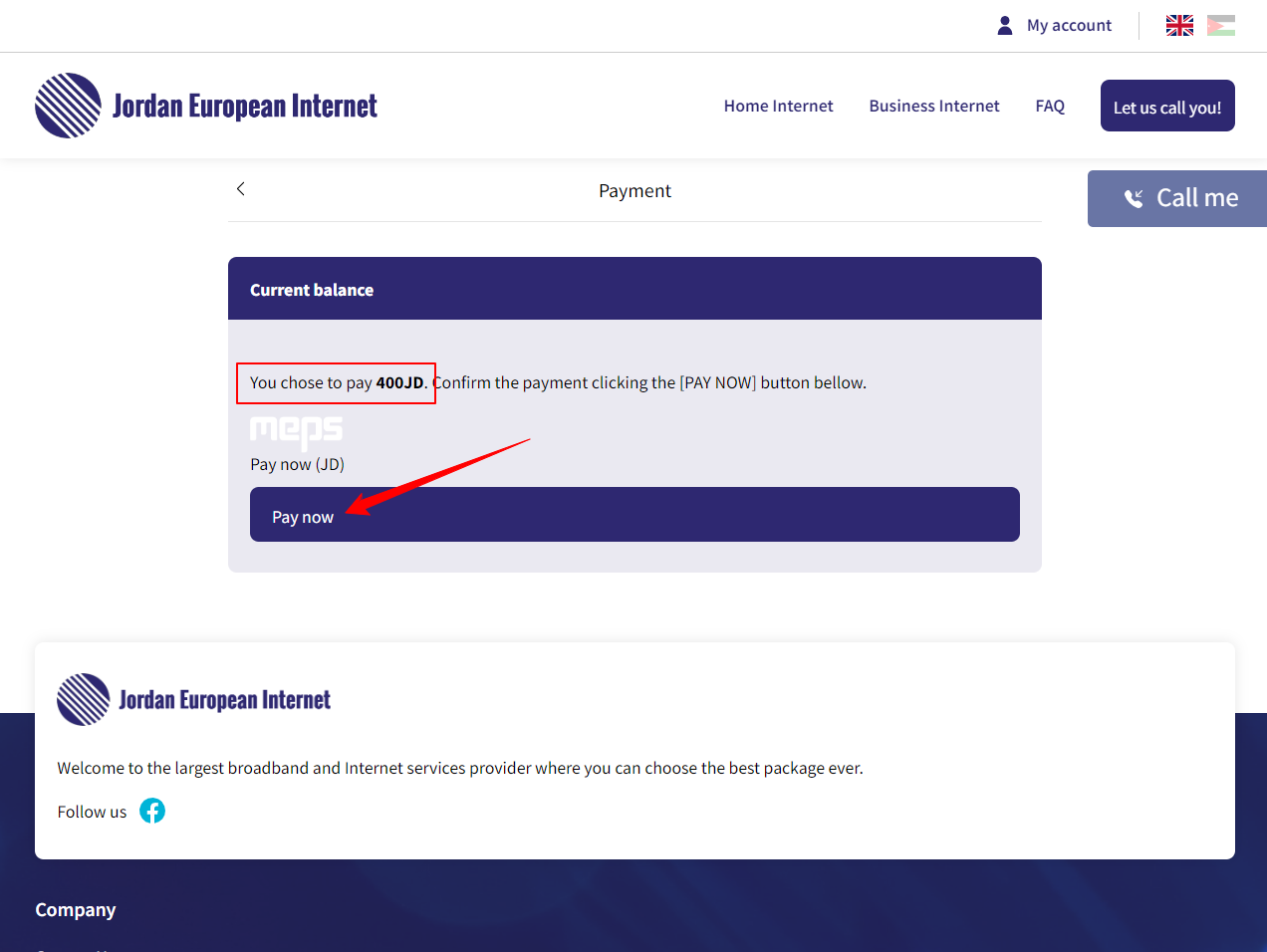
5. On the next page you’ll be taken to the payment proccesor in order to fill in your card details and make the payment.
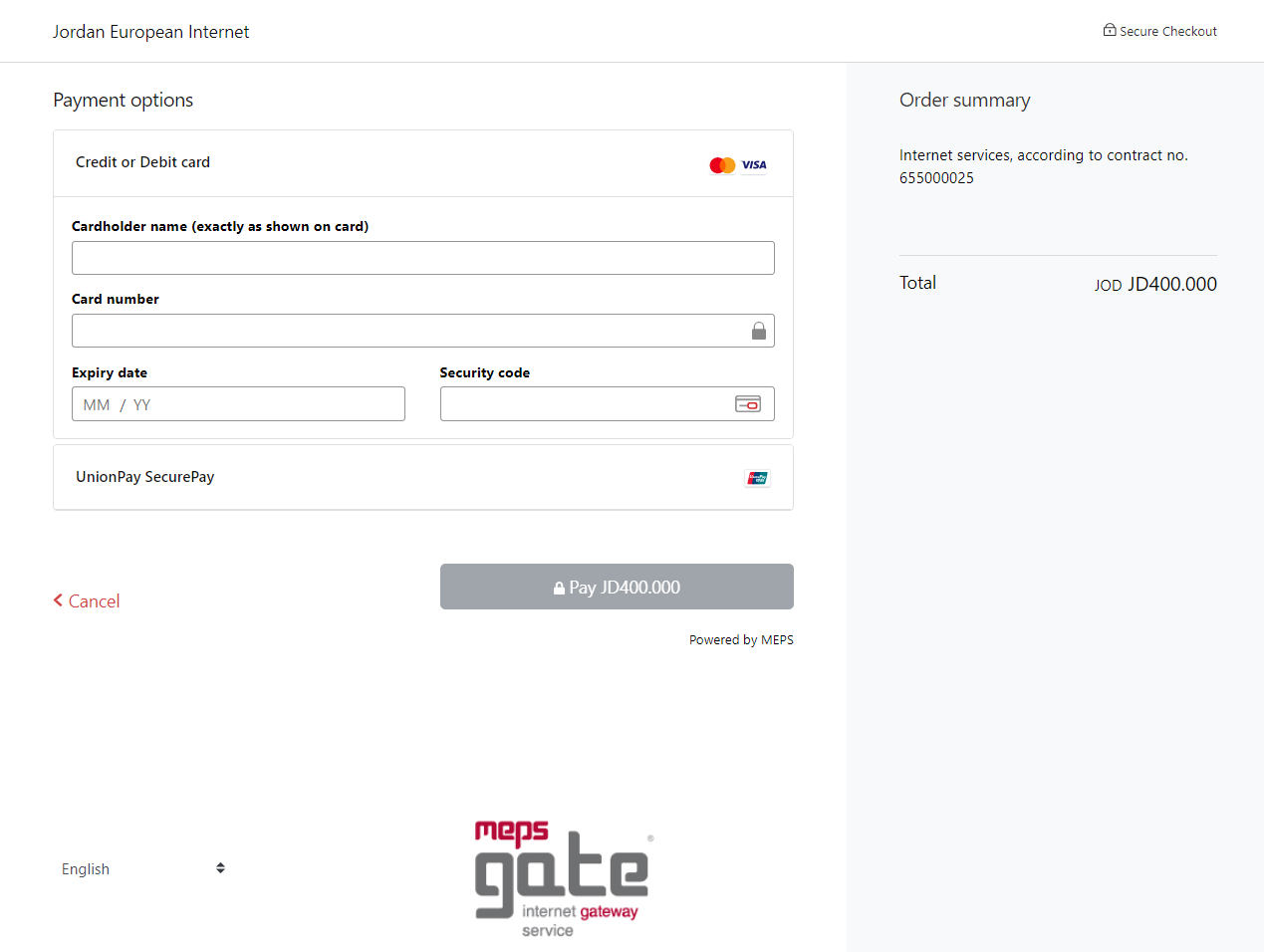
That’s it! You’ve paid your invoice online.